Ansible differences between ios command and cli command
Table of Contents
In an earlier post I
covered the differences between ios_config and cli_config. However I did not cover what the
difference was between ios_command and cli_command. Most of the items covered there remain the
same. So this will be a post that mostly gets straight to it and sees what the difference is.
A reminder that I am also putting playbooks used here out on Github. You can find this at: https://github.com/jvanderaa/ansible-using_ios
Differences #
First, for the cli_commands module, you must be using a connection method of network_cli. You
should not use connection: local for this module. Note that the cli_command can also be used
with multiple device types, including multiple vendors. Take a look at the cli_command
documentation page that there is a link at the bottom of the post.
Parameters #
As in the config modules, the first difference is how you pass what you wish to have executed. With
cli_command you are sending a single string, just one command. This is under the command
parameter. With ios_command you get to send a list of commands send with the commands
parameter. This can be handy in some times to execute a whole bunch of commands in one task to a
device.
Output #
The second major difference according to the documentation between cli_command and ios_command
is the return format. Assuming a single command on the ios_command side of things is sent, here
are the returns from the module:
ios_command returns #
- failed_conditions
- stdout
- stdout_lines
cli_command returns #
- json
- stdout
Analysis of returns #
The first thing about the stdout_lines output is that it makes it very human readable what the output of the command is. If you are working on something programmatically speaking, you will likely only want to use stdout.
Next we see that cli_command has a json return, which is going to provide more structured feedback from the command.
Both have in common the stdout return, however, the data type is very different. Since
cli_command sent only a single string, the return is a single string. On ios_command this is a
list of responses. Even if you sent a single command, it comes back as a list that is only one item.
So you will need to access variable_name.stdout.0 (or variable_name.stdout[0]) to get at the
command output.
Let’s get to taking a look at the output.
Demo of commands #
Let’s take a look at how the responses look with just a single command first. I have a preference of taking a look at NTP associations lately.
ios_command - single command #
Here is what the task portion of the playbook looks like with a single command.
| |
The output from this is as follows assuming an NTP association to the cloudflare NTP servers:
| |
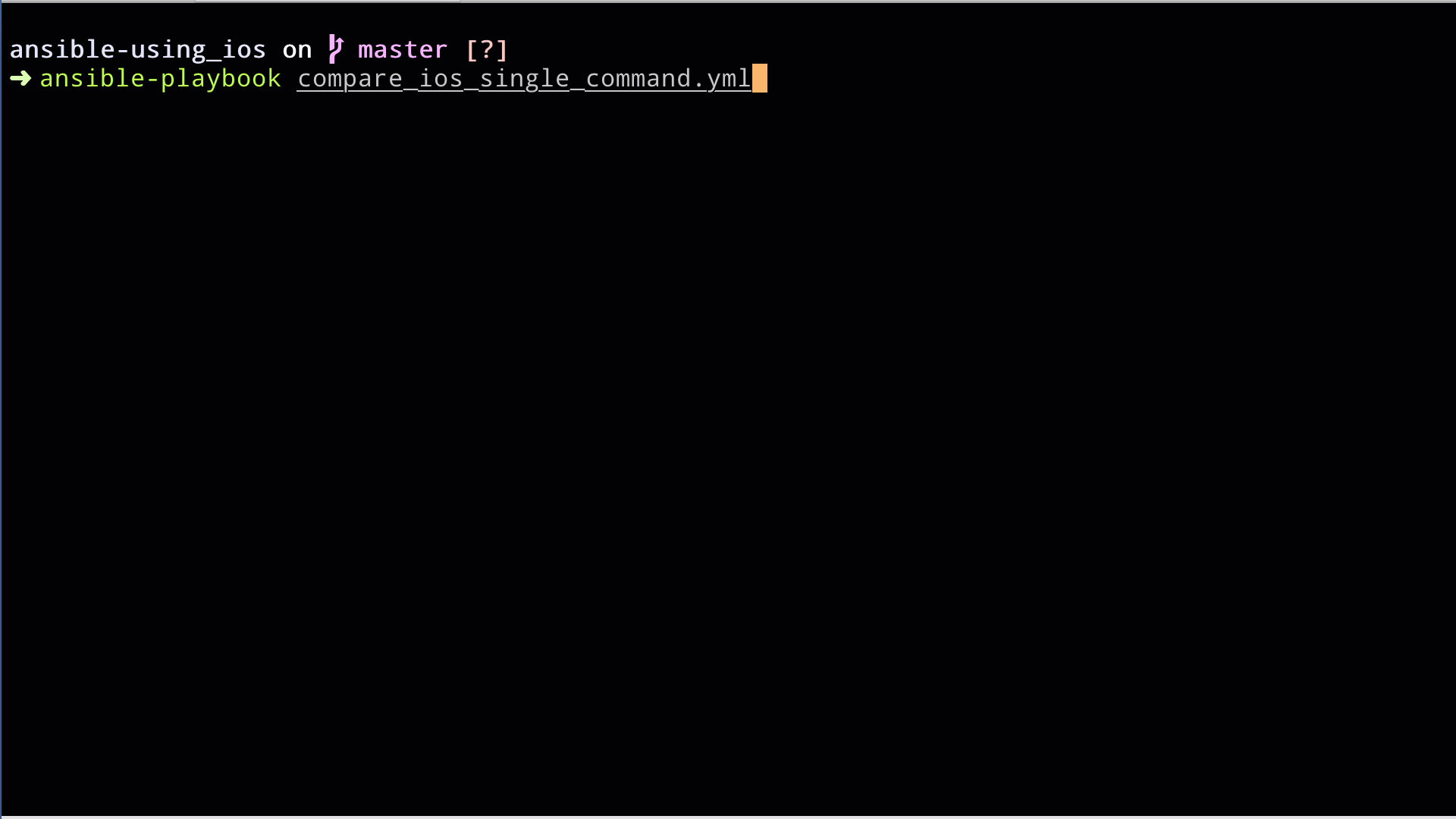
There are four items returned, with the first two primarily being “standard” Ansible returns for
changed and failed. There is then:
stdout: List of outputs, so when there are multiple commands.stdout_lines: List of lists, the inner list is the commands printed line by line, which makes it more human readable. The outer list is like that of stdout, that is for each command run, including if there is only a single command. Look at the end of line 11, and line 13. This shows that there is in fact a list [] of responses to parse through.
cli_command - single command #
The tasks on the cli_command looks pretty similar. However there a few differences. First the
value of command: is a string, this you will see by not having a - in the line. I’m also going
to use quotes around to demonstrate this.
tasks:
- name: "TASK 1: Get NTP Associations"
cli_command:
command: "show ntp associations"
register: command_output
- name: "TASK 2: Debug output"
debug:
msg: "{{ command_output }}"The command output looks awfully similar now in recent versions of Ansible.
| |
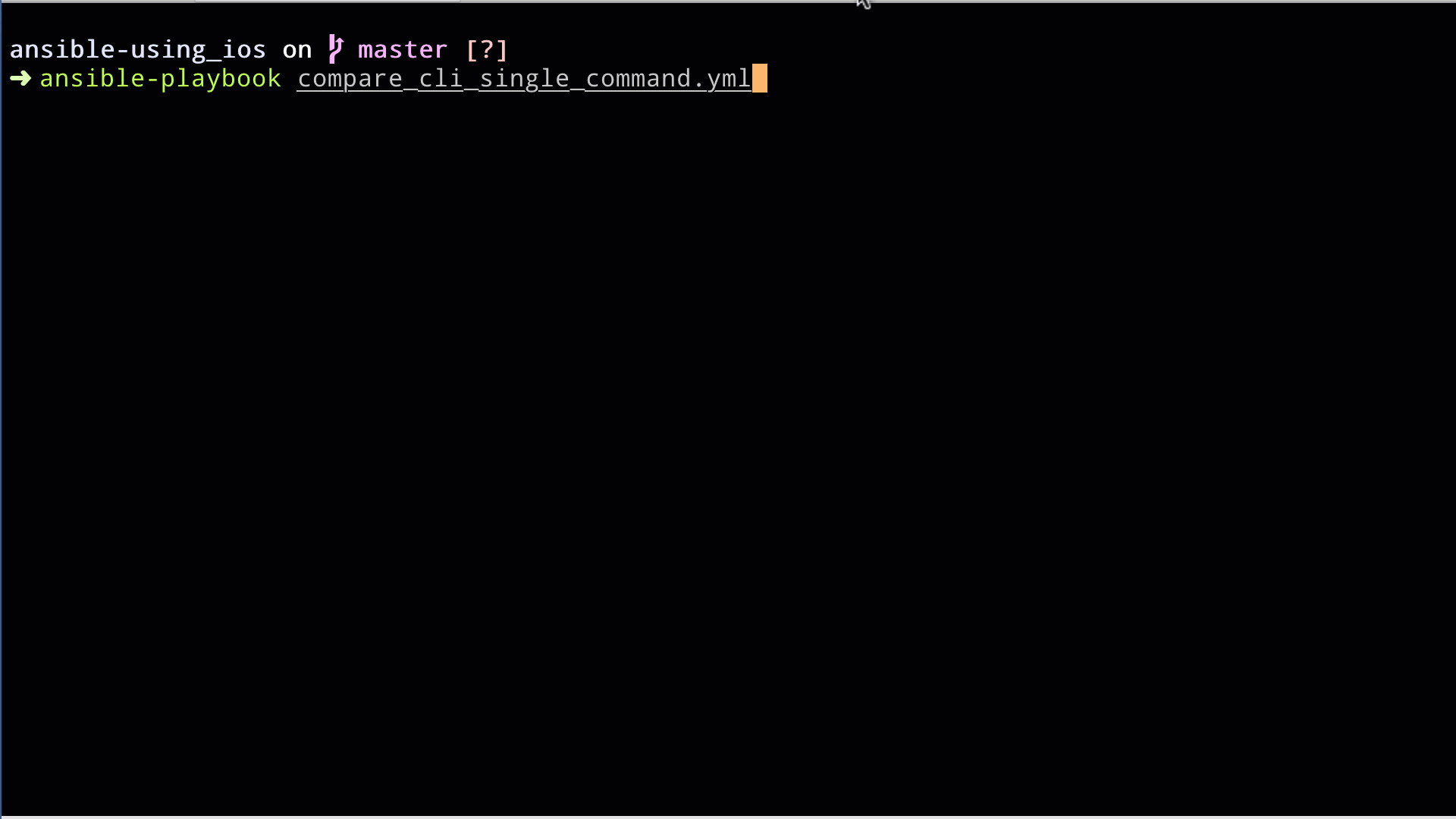
The big difference here is that the stdout part of the response is of type string, and not of a
type list like ios_command. Take a look at line number 11 where stdout is. Immediately
following the colon is a double quote, indicating that this is a string. So if you are doing work on
this variable, you will need to take string actions.
ios_comamnd - multiple commands #
The “bonus” of the ios_command module is that you can run multiple commands within a single task. As I type that out, it seems against the idea of individual task execution, to do 2 or more things in a single task. But that is what the module allows us in this instance. Let’s take a look at this playbook to verify NTP information and then get the time from the device.
This could be a part of the
ios_commandhistory as well. Whenios_commandwas written each individual task would start a new connection to IOS devices. So to preserve the number of logins required it would be good to be able to execute multiple lines.
There is now a single task, but there are two commands in the commands section. These will be run
and saved to a variable named command_output.
- name: "TASK 1: Get NTP Associations"
ios_command:
commands:
- show ntp associations
- show clock
register: command_output
- name: "TASK 2: Debug output"
debug:
msg: "{{ command_output }}"Let’s take a look at how this looks now:
| |
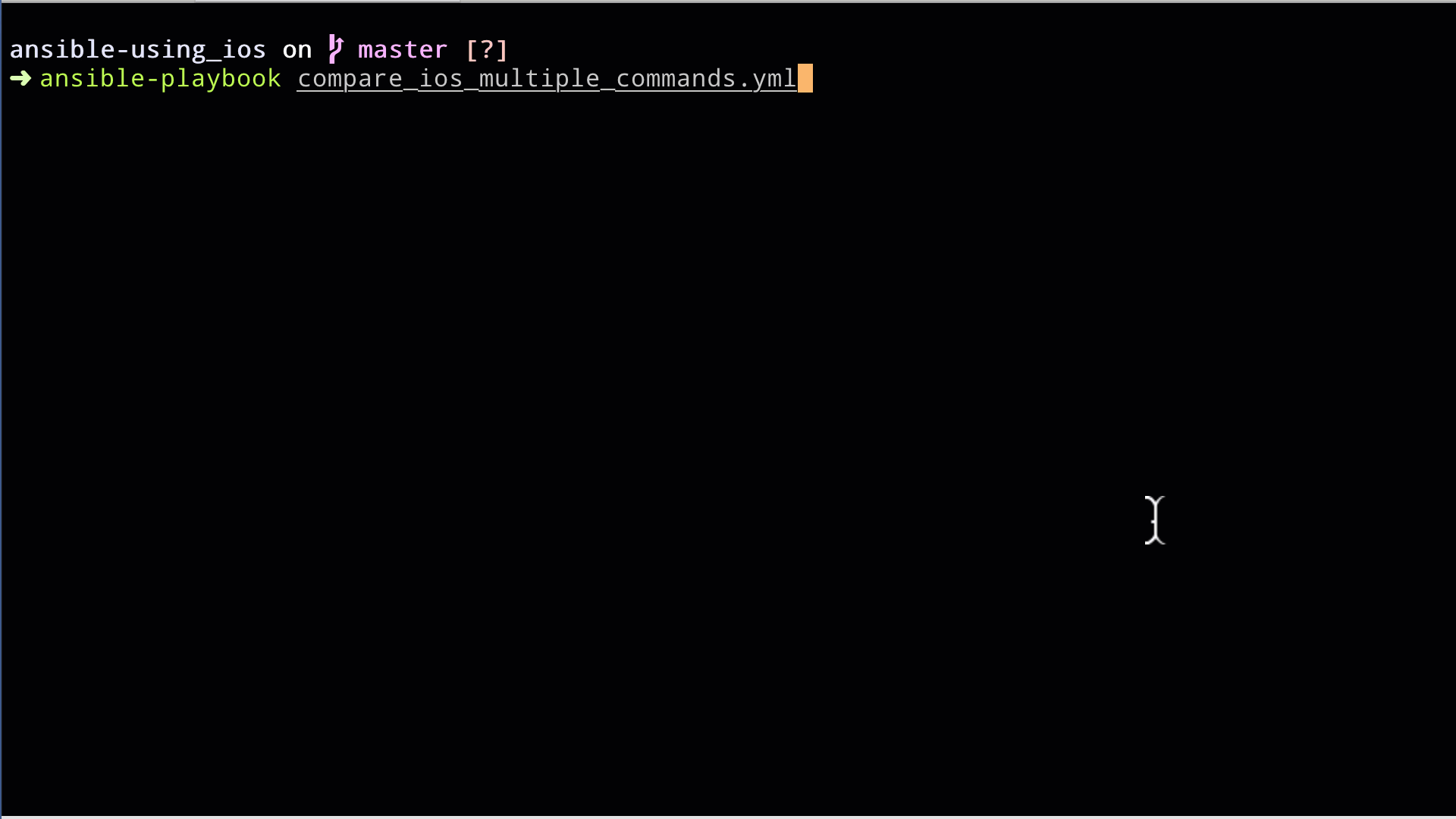
This is where you start to see that there are multiple list items in the response. Taking a look at
line number 11 we still have the [ of the list showing at the end, then line 12 ends in a comma,
indicating the next list item. Line 13 ends the list. This repeats on the stdout_lines as well.
If you wanted to get at just the time of the device in this instance, this is how you would do a debug task for it:
- name: "Debug time"
debug:
msg: "{{ command_output.stdout[1] }}"You see that you need to call the variable name, then the return value that you are looking for -
stdout. Then you need the list position on the response that corresponds to where it was called on
the ios_command module.
cli_command - multiple commands #
To do the same multiple commands on the cli_command front, you will want to use a loop. Here I
prefer to use the with_items loop. You will see several more key/value pairs on the variable when
using a loop, so let’s take a look below:
- name: "TASK 1: Get NTP Associations"
cli_command:
command: "{{ item }}"
register: command_output
with_items:
- "show ntp associations"
- "show clock"
- name: "TASK 2: Debug command output"
debug:
msg: "{{ command_output }}"The output:
| |
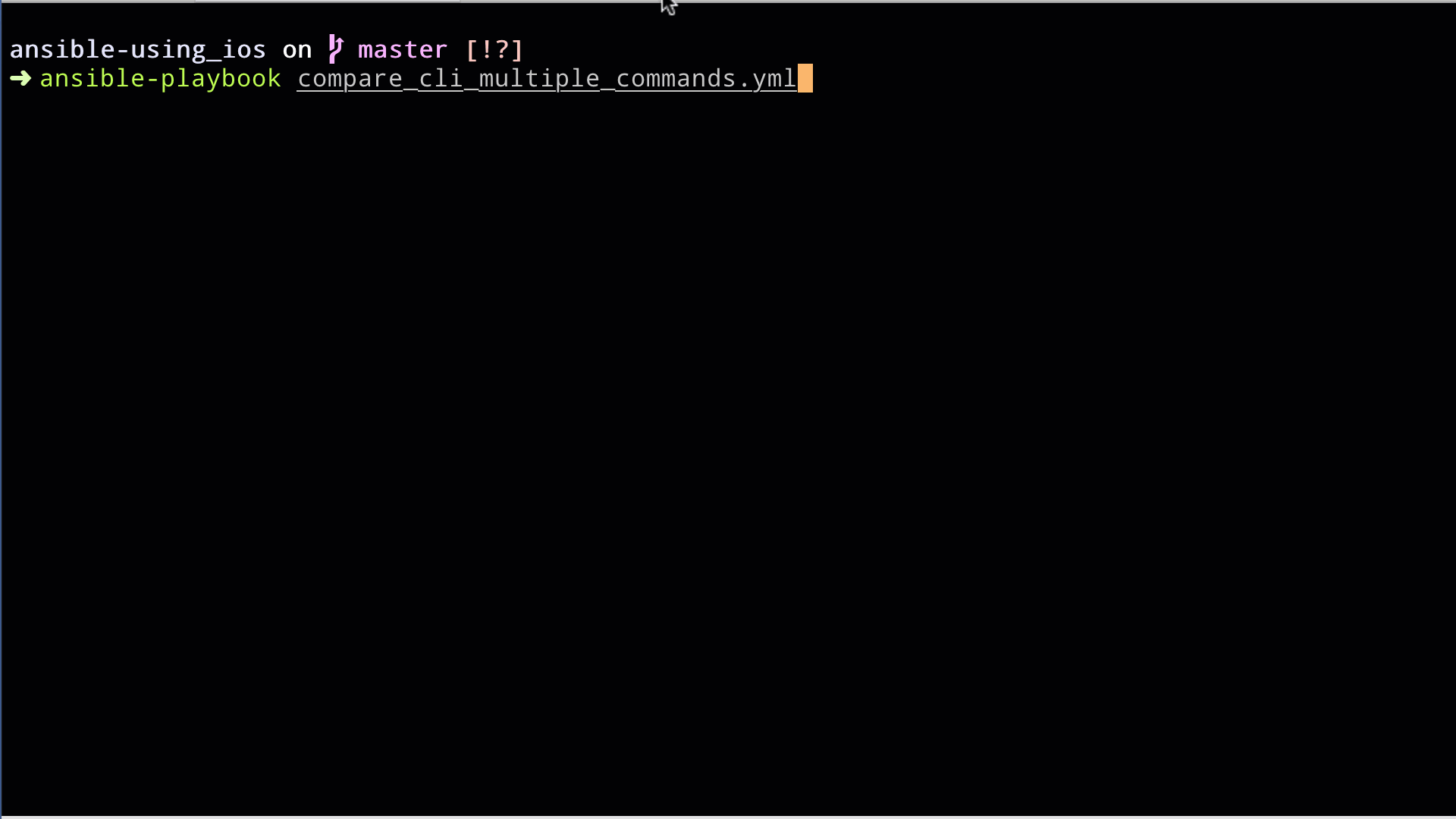
In this execution we now have to get at the information within the results section. You do however
also get the command in the output, as well as some other module arguments, which can be handy! To
get at the results from show ntp associations you will need to use
command_output.results[0].stdout and command_output.results[1].stdout to get at the results of
show clock.
Summary #
I hope this has been valuable to you as a reader. With cli_command still relatively new, having
been released in Ansible 2.7, I expect that it will continue to evolve. Take a look at the docs
pages for these here: